View Attendees, Chat And Answer Questions
View Live Attendees
To view your attendees while your webinar is live, simply click the Audience tab on the right side of your webinar wpage.
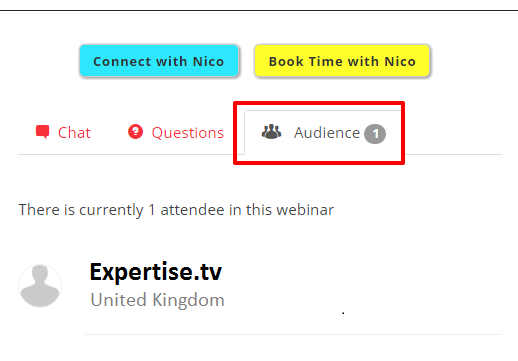
Chat with Attendees
To chat with your webinar attendees, select the Chat tab on the right side of your webinar page. Simply type your message in the chat box and hit Enter/Command or click Send Reply. Your message, as well as the entire conversation with your attendees, will be listed right below the chat box. 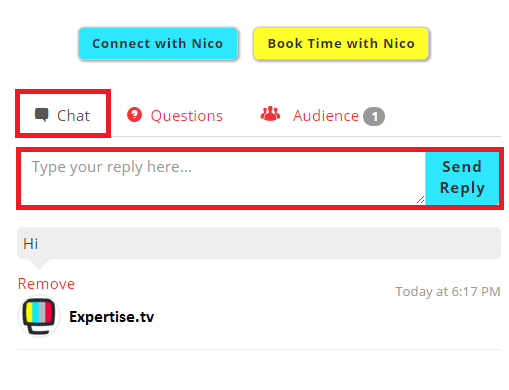
Asking and Answering Live Questions
To ask questions or answer attendee enquiries, simply select the Questions tab, tab on the right side of your webinar page.
Here you will see a Questions box, any existing questions, as well as the options to vote and reply to questions. The attendee / panelist who has asked a specific question also has the possibility to remove it.
To ask a question, type it into the question box then hit Enter/Command or click the blue Ask Question button.
To reply to a question, click the Reply link underneath, type in your answer in the box, then hit Enter/Command or click the red Send Reply button.
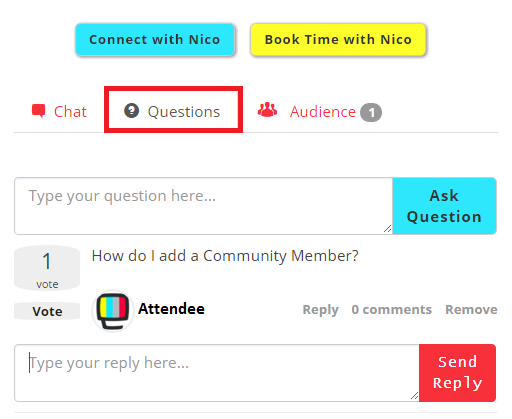
To know more about live audience engagement, book a call with the Webinar Launch Team
